
Have you ever had a sour experience with your iPhone camera, wherein the camera refuses to focus on the objects, which results in blurred photos? Many people do.
Survey participants agree that signaling other drivers and capturing those special moments are essential things they cannot afford to fail. Whether your phone is the latest edition of the iPhone or an old one, your phone may still suffer from focus problems related to the camera.
Clean the iPhone Camera Lens and Check Your Case & Lens Attachments
One of the simplest yet effective solutions is to inspect and clean the camera lenses. Dust, debris, or smudges can hinder proper focus. Gently use a soft, dry microfiber cloth to clean the lenses. Avoid harsh cleaners or compressed air, and be cautious with chemical solutions.

Protective cases and lens attachments are standard accessories, but poorly fitting ones can obstruct the camera, leading to focus issues. Remove the case and lens protectors to see if they are causing the problem. Additionally, magnetic lenses or attachments may interfere with the iPhone's optical stabilization, so consider removing them.
Verify Object Distance and Set Focus Point Manually
The distance of the object you're trying to capture plays a crucial role in focus. iPhones can focus on objects at a minimum distance of 10cm. Adjust the distance between your iPhone and the subject to achieve optimal focus. Be mindful that extreme closeness or distance may result in focus challenges.

Ensure your iPhone's focus is correctly set by manually selecting a focus point. In the Camera app, tap on the subject you want to photograph. This action informs the iPhone about the desired focus point, indicated by a yellow box. Avoid excessive movement while shooting to maintain focus.
Lock Auto Focus and Disable Macro Control
Utilize the Auto Focus and Auto Exposure Lock feature by tapping and holding on the subject. This prevents automatic focus changes, keeping your targeted object focused even during motion.

For iPhone 13 Pro models, the Macro Mode may cause focus issues due to frequent switching between lenses. Disable Macro Control in the Settings app under Camera settings to address this problem.
Quit the Camera App
A simple yet effective step is to restart the Camera app. Swipe up on the Home Screen for Face ID iPhones or press the Home button twice for Touch ID iPhones. Close the Camera app and reopen it to see if the focus improves.
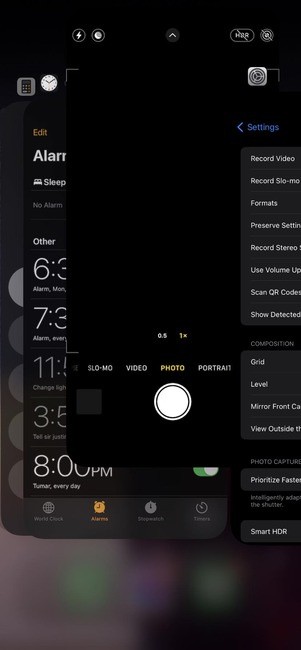
Restart Your iPhone
Software glitches can impact camera focus. Restart your iPhone to eliminate minor glitches, clear the cache, and refresh the system. An easy way to restart you phone is to activate Siri, and say "Restart this Phone." A confirmation prompt will pop out, press "Restart."

Update iOS
Ensure your iPhone runs the latest iOS version, as Apple regularly releases updates with bug fixes and improvements. Navigate to Settings > General > Software Update to check for updates.
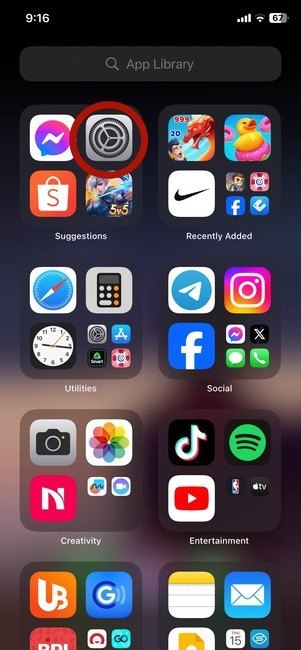
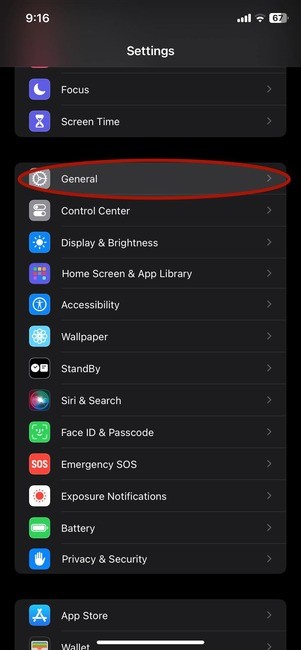
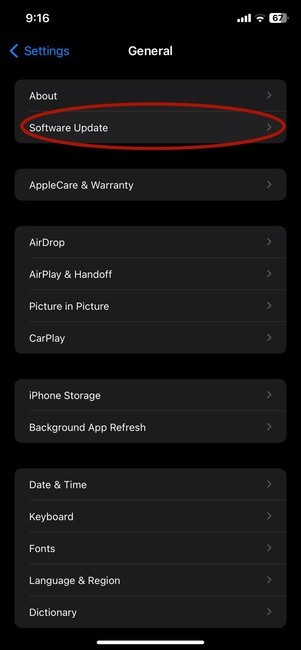
Factory Reset Your iPhone
As a last attempt, if your previous steps don't work, do a factory reset to eliminate any complex issues and hidden glitches. Emphasize creating the data backup before a factory reset is performed.
Contact Apple Support
If all else fails and your iPhone camera still struggles to focus, it may indicate deeper issues requiring professional examination. Visit an Apple Store or contact Apple Support for expert assistance.
Related Article: Apple Issues Warning: Avoid Putting Your IPhone In Rice, Suggests Safer Alternative For Wet Phones
© Copyright 2025 Mobile & Apps, All rights reserved. Do not reproduce without permission.













