
Do you still remember playing your old-school games? Or were you the ones who could not afford classic gaming consoles? Are you an Apple iPhone user who can't find an emulator to play your favorite Super Mario game? Enough worries--Delta for iOS is here to save the day. With Apple changing its rules, you can now enjoy playing your favorite classic games on your iPhone.
Apple's Move to Allow Emulators
Apple opened its App Store to retro game emulators, allowing downloadable games while ensuring compliance with laws to prevent piracy. This move followed a trend towards more openness, potentially stemming from antitrust pressure in the US and regulatory scrutiny in the European Union.
Alongside allowing emulators, Apple updated rules for super apps like WeChat, mandating that mini-games use HTML5 rather than native apps.
Additionally, music streaming apps in the EU could include in-app links for external purchases and mention pricing information, addressing concerns raised by the European Commission. Despite these changes, companies like Spotify were critical, citing ongoing issues with Apple's compliance with regulatory decisions.
What is Delta Emulator?
The Delta emulator was developed by Riley Testut, which allows and supports a wide range of old Nintendo consoles, including Nintendo Entertainment System (NES), Game Boy Advanced, and Nintendo 64 (N64). Apple denied other emulator apps due to a violation of their regulations. Still, Delta is in full compliance with all the rules, apart from the recently updated regulations of Apple. The emulator is now readily downloadable and installed directly from the App Store.
How to Play Games in Delta Emulator
Step 1: Download the Delta Emulator
Start by downloading the Delta emulator app from the Apple App Store. Search for "Delta Emulator" and install it on your iPhone. Once installed, launch the app to begin the setup process.
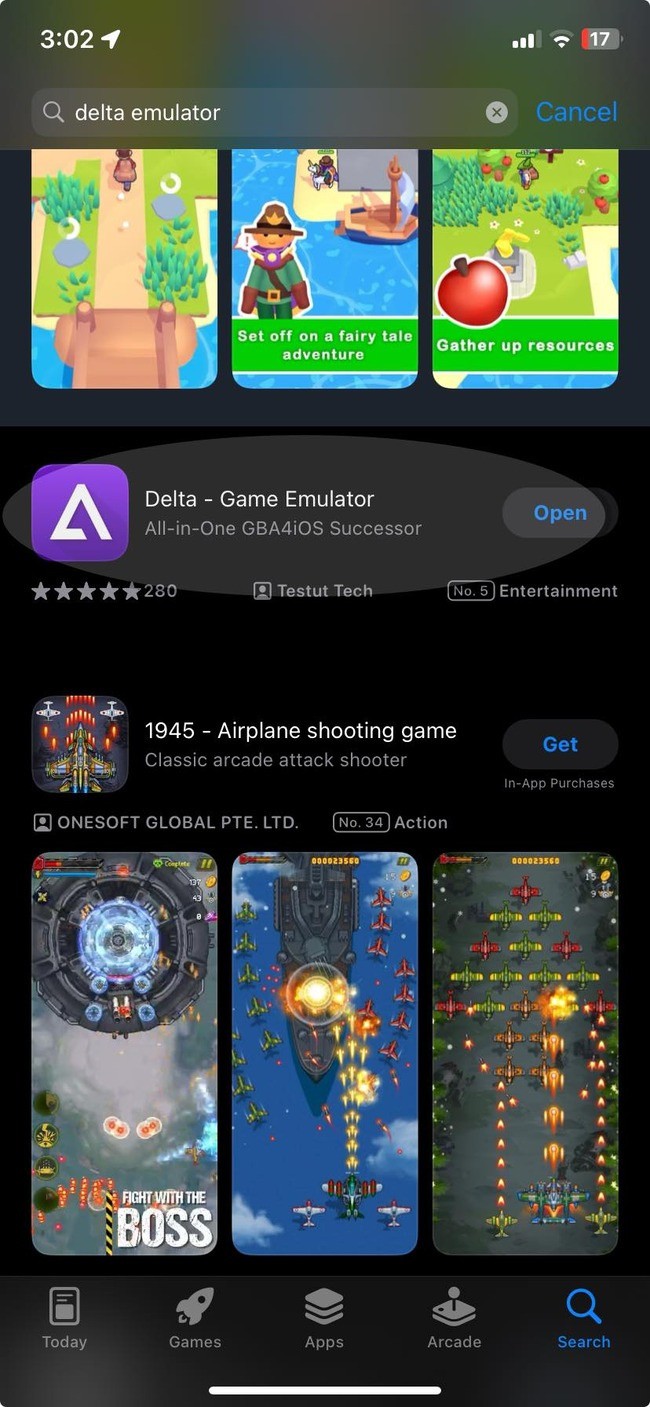
Step 2: Obtain ROM Files
Unlike the apps you have, emulator apps don't have built-in games. Emulators require you to download ROM files of the retro games you want to play. These ROM files contain digital copies of the video games, which are complete and fully functional, mimicking the traditional consoles. ROM is the most critical file you need to play in emulators.
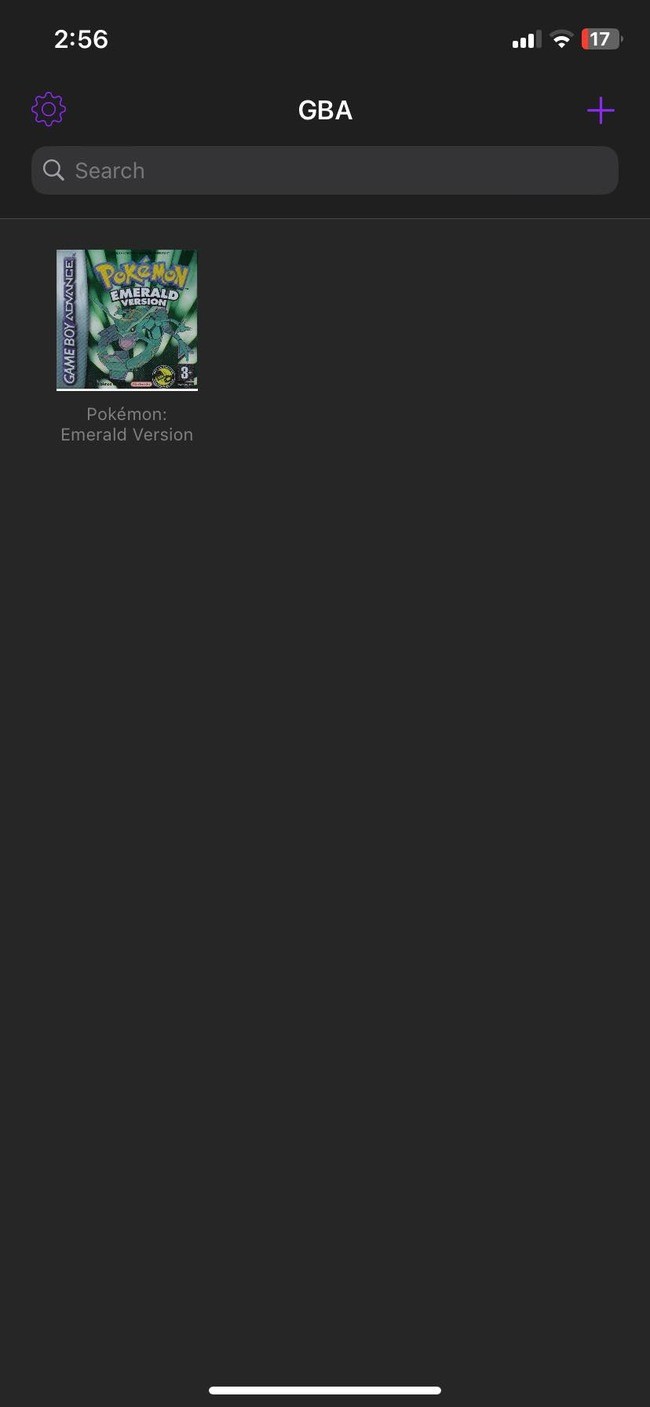
You can get these ROM files through different ways, such as iTunes file syncing, connection to cloud services like Google Drive or Dropbox, and other ways you can look up on the internet. But everyone must be careful, and it is essential to note that downloading copyrighted ROM files may be illegal. To stay safe, choose DMCA-free titles created by fans or use ROMs of games you already own.
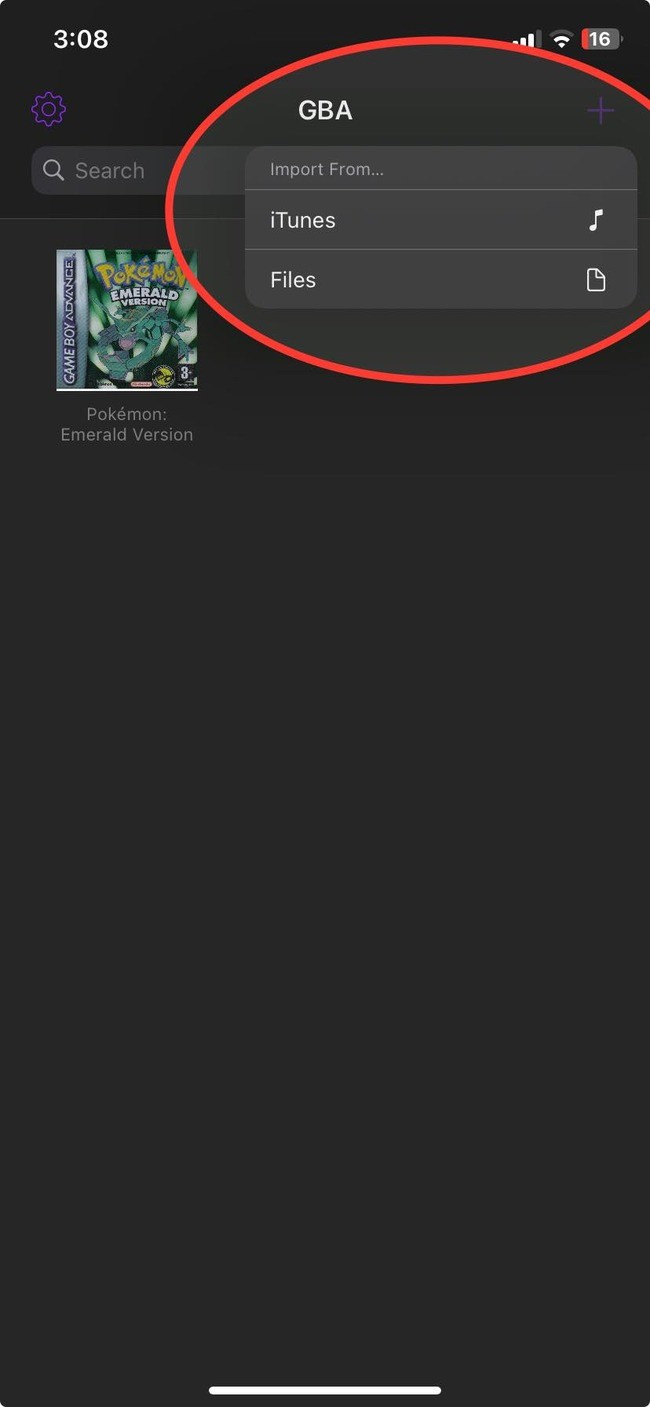
Step 3: Load ROM Files into Delta
Once you have obtained the ROM files of your desired games, you can load them into the Delta emulator. In the Delta app, navigate to the option to load ROMs and select the ROM files you wish to play. The emulator automatically detects and organizes the games based on their consoles.
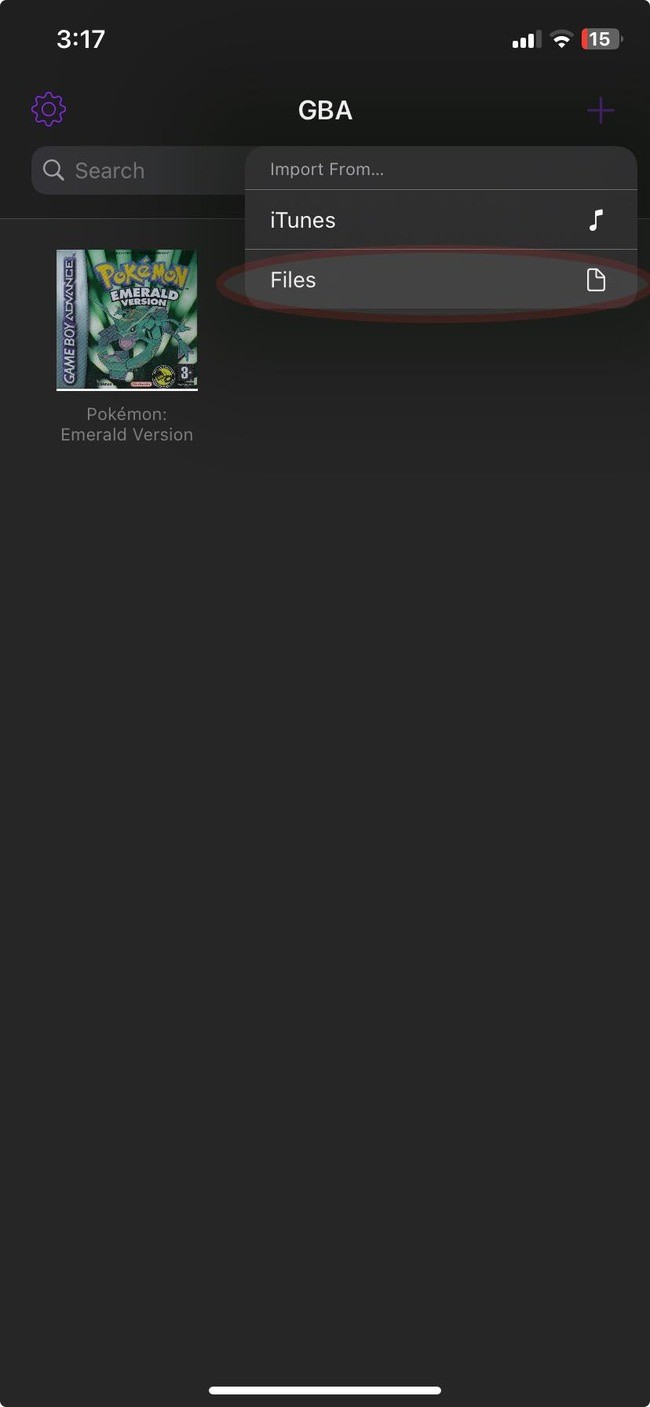
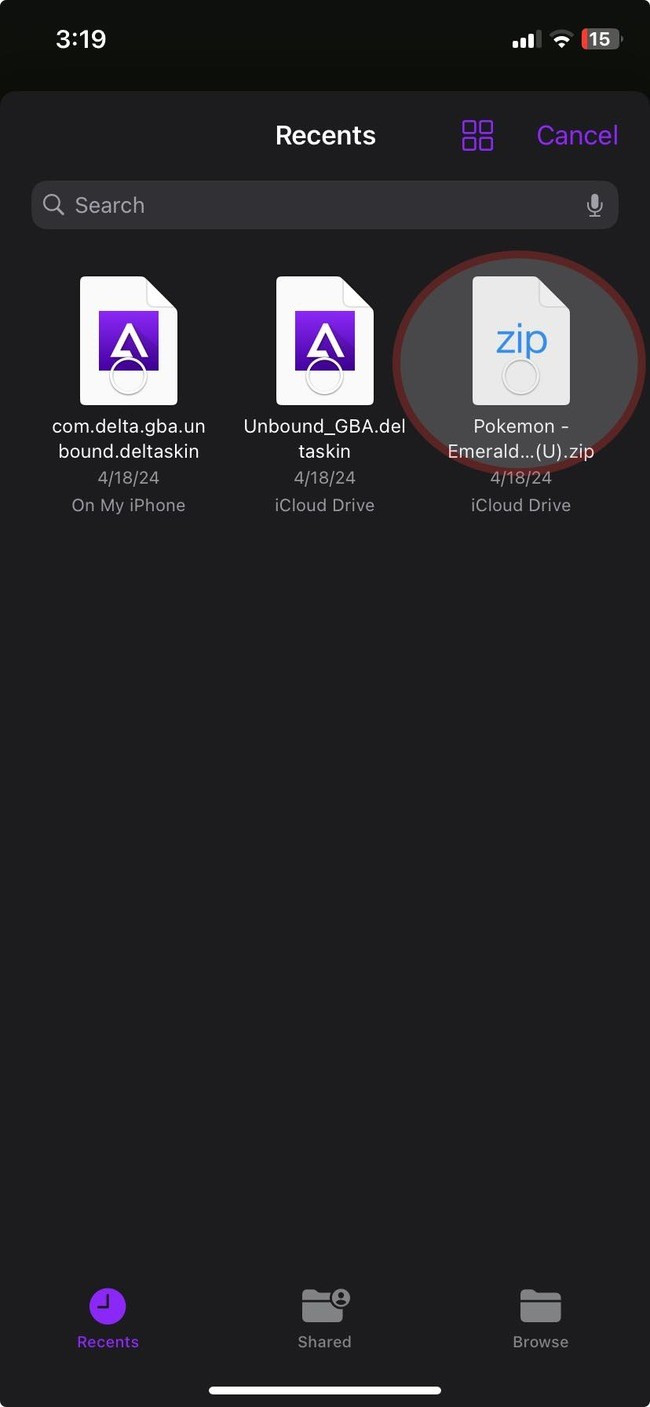
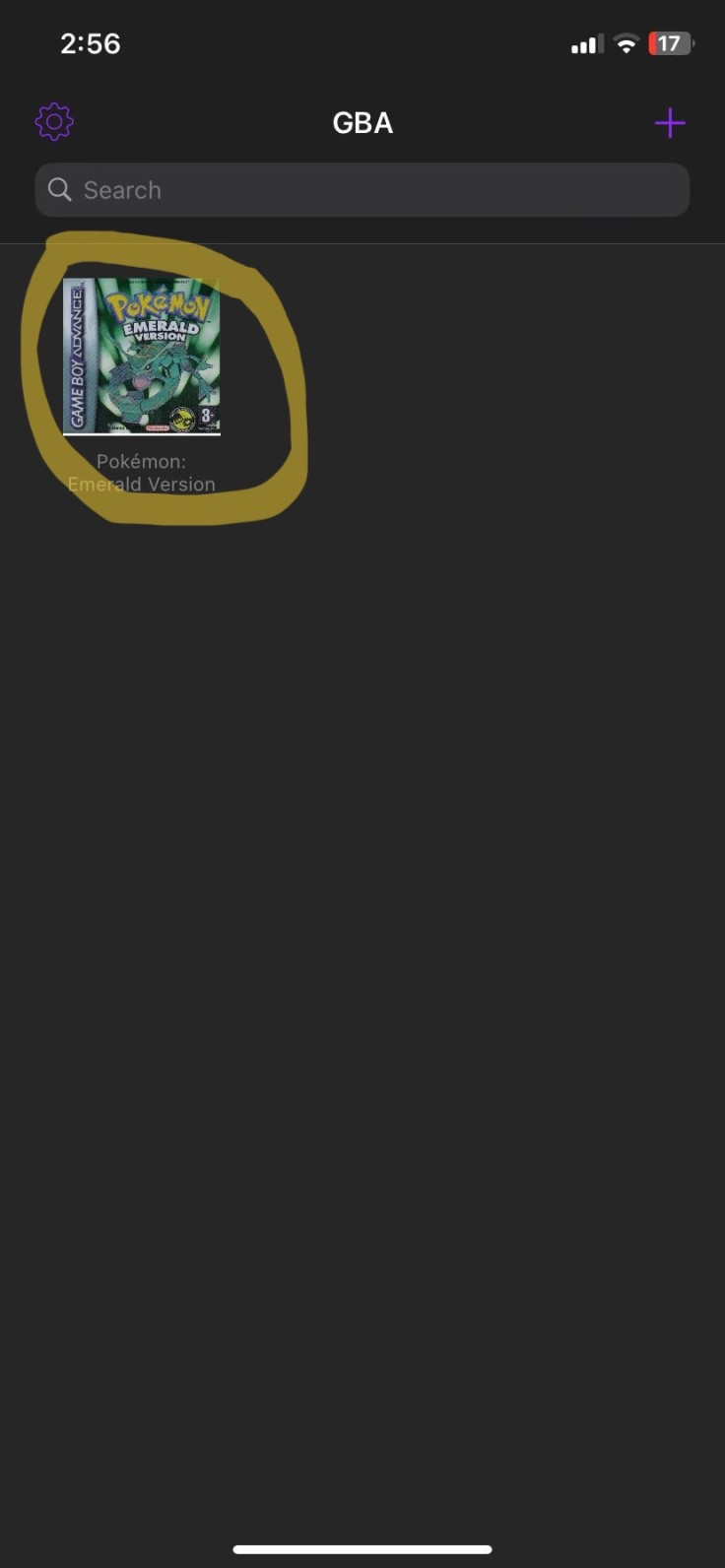
Step 4: Customize Controls
Delta offers various control customization options to enhance your gaming experience. You can choose from different controller skins to match the console you're emulating or download fan-made controller skins for a personalized touch.
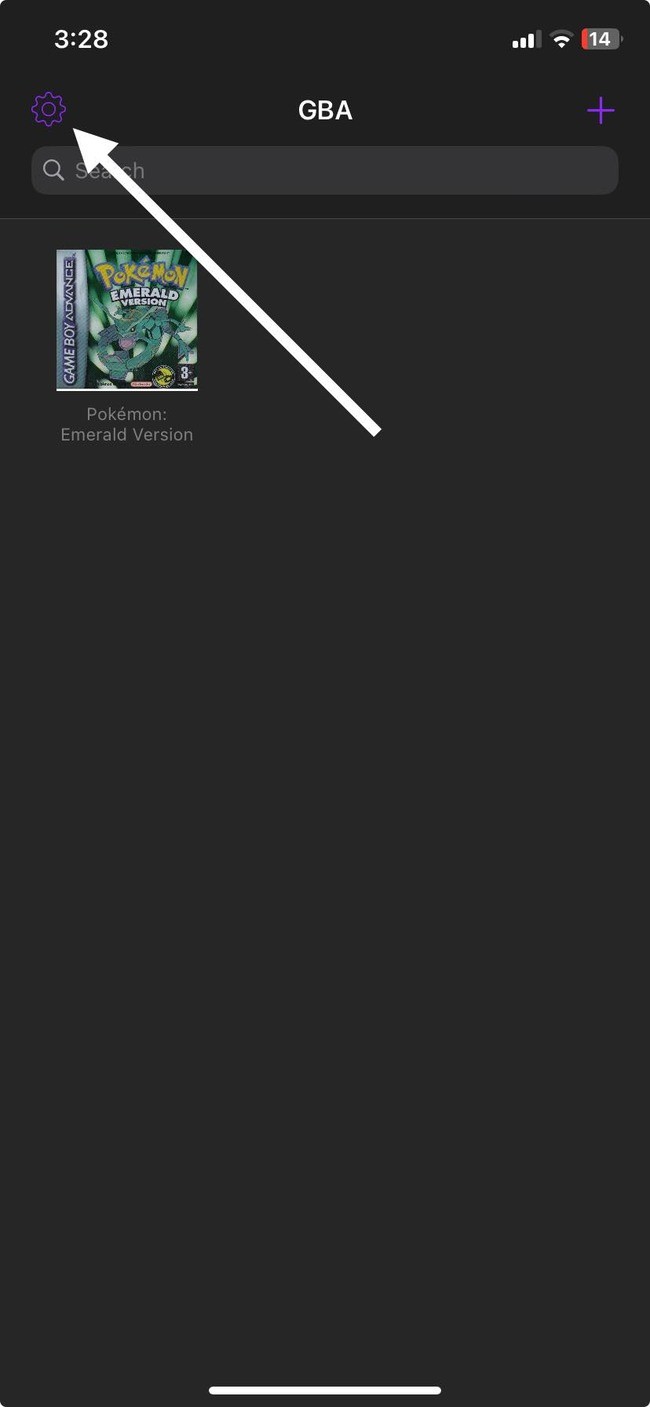
Just Choose from these settings to customize to your own liking.
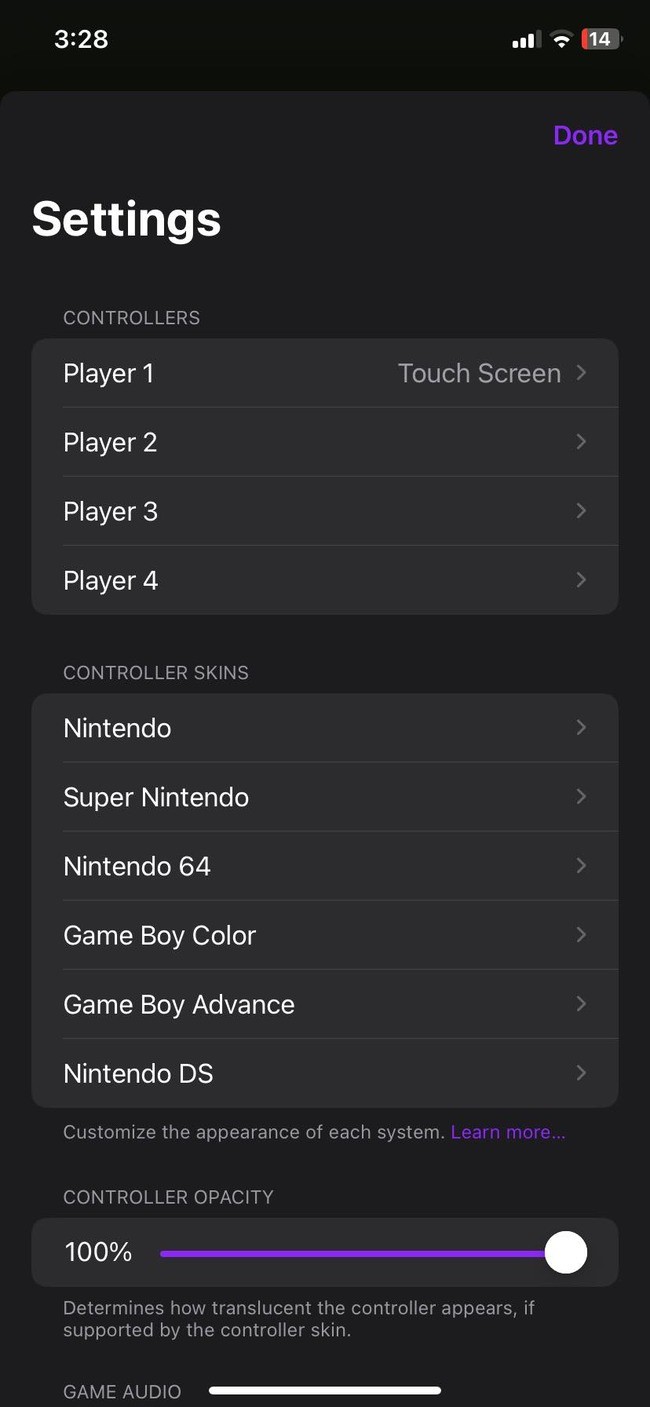
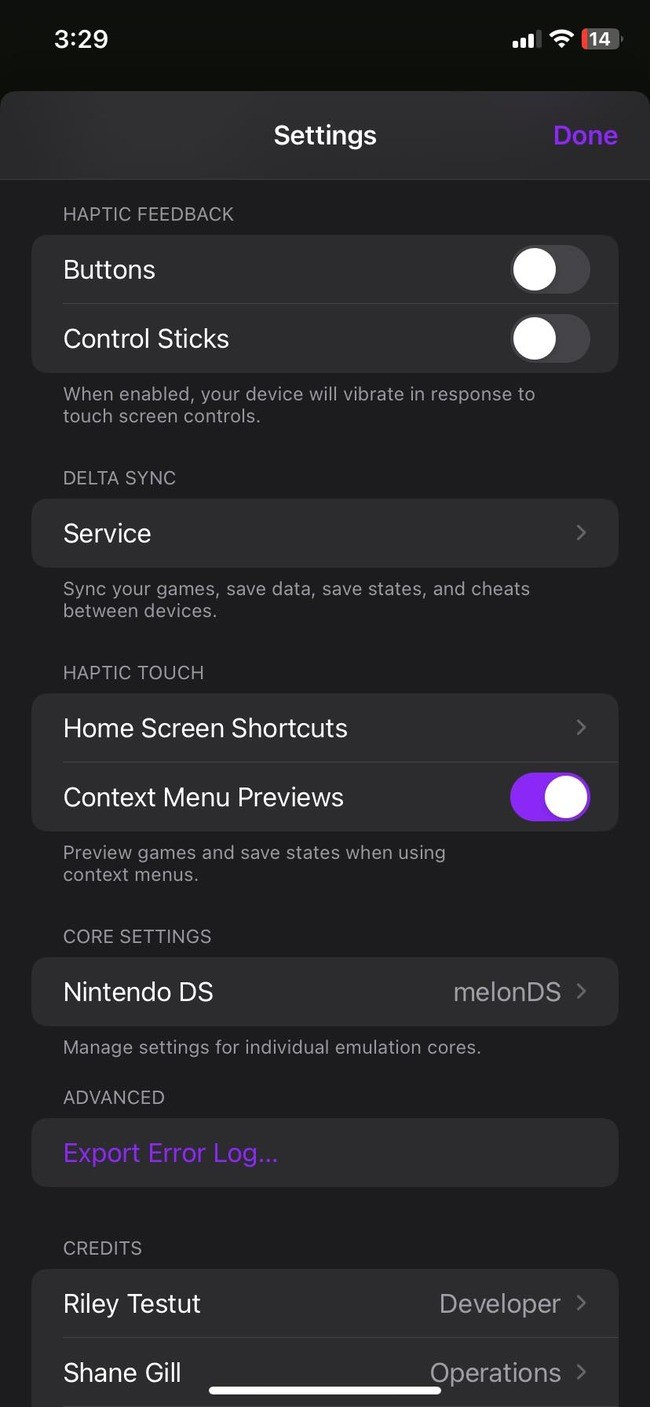
Step 5: Start Playing!
After loading your ROM files and customizing the controls, you can now use the Delta emulator on your iPhone to play classic video games. Pick a game from the collection and lose yourself in the nostalgia of vintage video games. In addition to cheat codes and quick saves, Delta allows data syncing between devices via Dropbox or Google Drive.
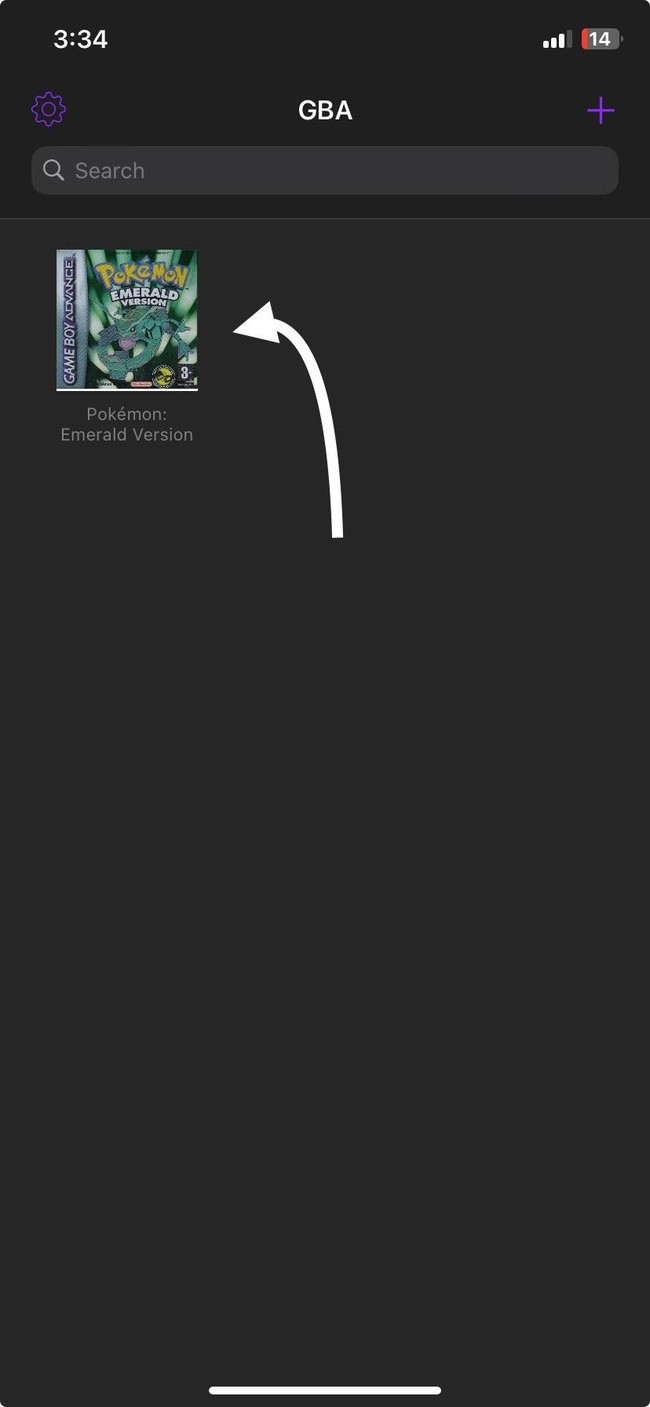
Start Gaming!
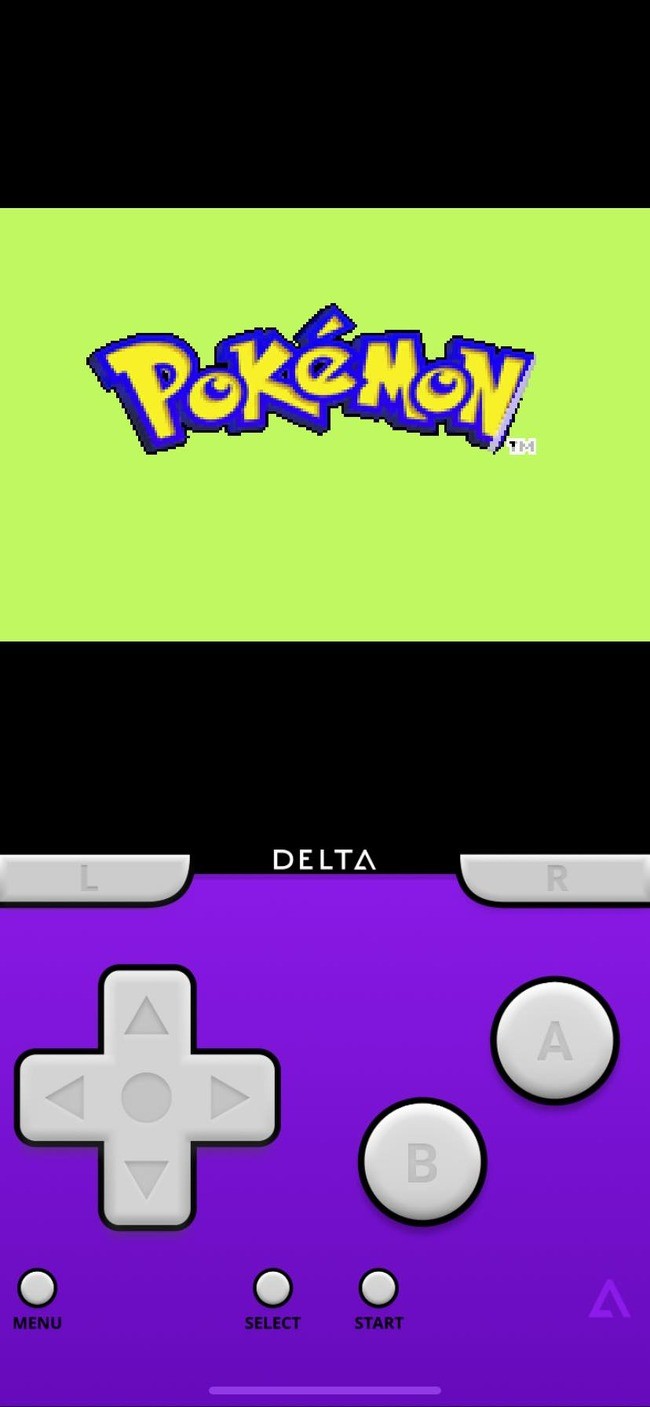
Playing retro video games on your iPhone using the Delta emulator is a fun and nostalgic experience. While game emulators and ROM files may raise legal concerns, using DMCA-free titles and ROMs of owned games can help ensure compliance with copyright laws. With Delta, you can enjoy the magic of classic gaming right at your fingertips, reliving cherished memories and discovering timeless classics.
© Copyright 2026 Mobile & Apps, All rights reserved. Do not reproduce without permission.













