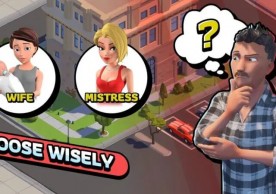How Remote Desktop Applications Work In Android Or IOS?
How Remote Desktop Applications Work In Android Or IOS?
Staff ReporterWhen you order RDP or Windows VPS, you should have a way to connect to it because it is a virtual service. The Windows operating system is made by Microsoft, so they had to make a way to connect to the Windows operating system virtually. So Microsoft created the Remote Desktop Protocol which is known as RDP.
RDP is optimized to provide the fastest connection to a graphical interface of Windows virtually. RDP application is installed by default on all Windows operating systems, and it is called Remote Desktop Connection.
If you do not have complete information about RDP Server service, I suggest you read the following paragraph.
Buy RDP to have access to a different desktop using a remote desktop protocol. The RDP service provided by OperaVPS is admin access, and there are no limitations to this service. OperaVPS RDP service is provided with 99.99% uptime.
All you have to do to connect to a remote Windows is to enter the Static IP of the remote server, username, and password of the remote server. What if we don't have access to our system to connect to the remote server through it?
Does it mean that you will miss the work that you should do as soon as possible? What if it is very important and you just have access to your Mobile phone? This is where mobile applications enter the field. Fortunately, Microsoft has created 4 versions of remote desktop connection.
Microsoft has developed remote desktop applications for Windows, Android, Mac OS, and IOS. In this post, we will check how to connect to an RDP service, through a mobile phone application.
How to connect to a virtual Server in Android?
To use Remote Desktop on Android, first, you have to download it from Play Store through the below link:
Download Remote Desktop Android Version
Once you installed and opened the applications, you will have the interface below.
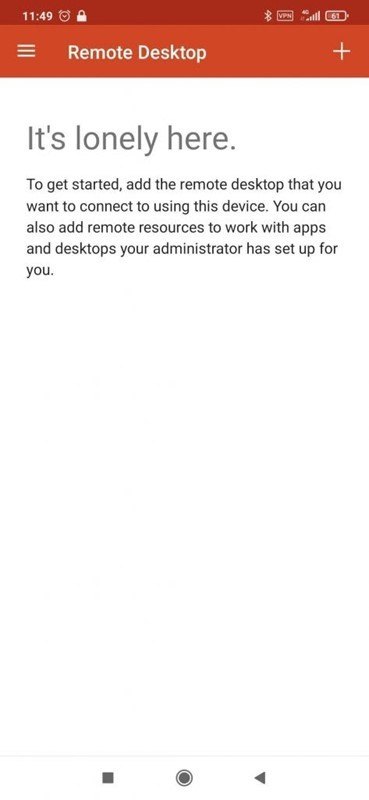
Choose the Plus sign (+) at the right section of the page to add a desktop.
In the PC name section, enter the IP address of the server. In the User name section, you have different options. You can choose administrator, choose your desired username, or if you wish to enter a username every time, don't change it.
Choose SAVE after entering the details.
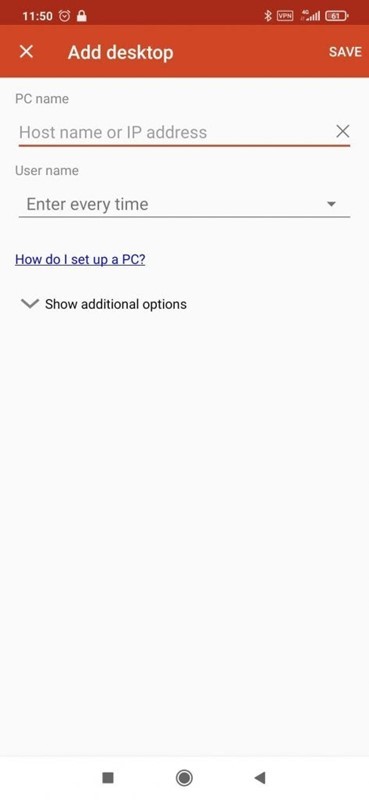
As you can see, the remote for your server has been created. Tap on the new remote to connect to it.
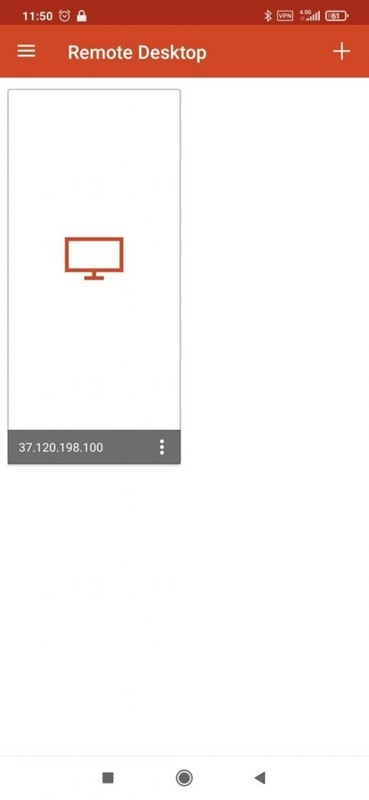
In the certificate verification section, choose connect.
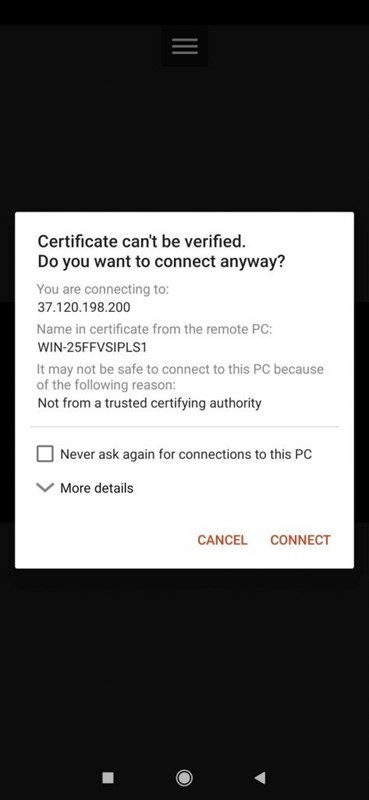
Enter the username and password, and you will be able to connect to the server.
You can check the box to keep your username and password if you don't want to enter it every time.
How to connect to a virtual Server in IOS?
As said before, after you buy RDP, you may wish to connect to your server phone, and what if your phone operating system is IOS?
The good news is that you can also use Remote Desktop in IOS. You can download the Remote Desktop applications for IOS through the below link:
Download Remote Desktop Mobile For IOS
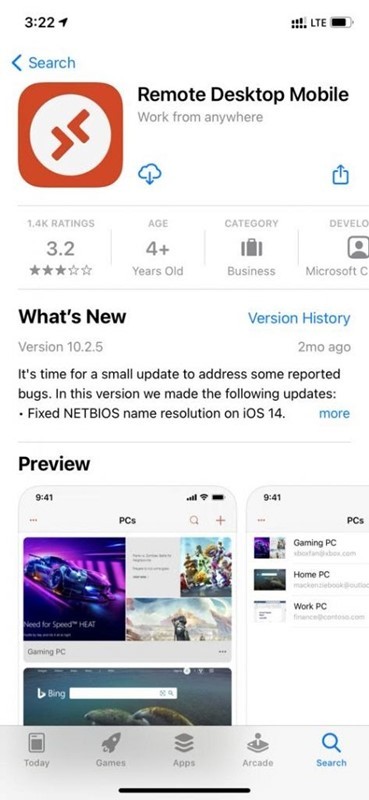
After installation, open it and choose plus sign (+) in the right section to add a new desktop.
In the PC Name section, enter the IP address of the server. In the User Account section, you have different options. You can choose administrator, choose your desired username, or if you wish to enter a username every time, don't change it.
Also, there are some other options to activate Cameras and Microphone transmissions that we will not check in this article. Choose the save button on the up-right section to save the desktop.
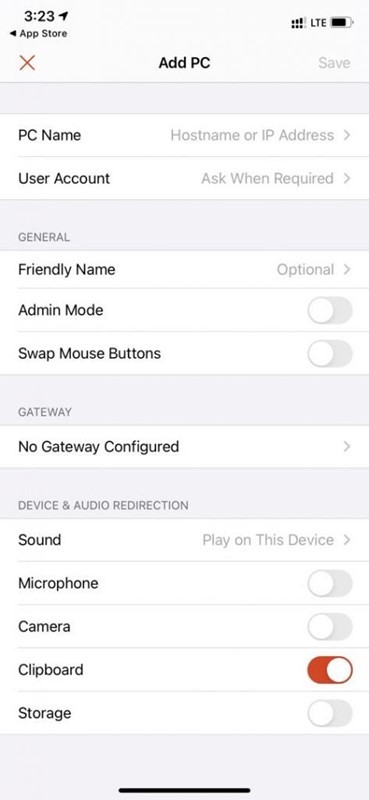
Tap on the new RDP desktop that we created, and you will be asked to enter your username and password to login into the server.
Summary
We do many things using an RDP server or Windows VPS. Sometimes we should have access to our server at all times, and we may not be able to carry our Laptop everywhere and every time, but we can always carry our mobile phone. Now, this is good news that we can always connect to our virtual machine using a mobile phone.
* This is a contributed article and this content does not necessarily represent the views of mobilenapps.com
more stories from How To
-
iPhone Hack: How to Check Microphone-Enabled Apps And How to Turn Off Their Access for Privacy
Explore the nuanced landscape of iPhone microphone privacy, from recent breaches to proactive user strategies.
ernest hamilton -
How to Safely Reset Your Android Phone Before Selling or Passing It On
Learn how to safely factory reset your Android phone with this comprehensive guide. Protect your privacy before selling or passing on your device. Follow this step-by-step instructions for a seamless transition.
ernest hamilton -
How to Fix iPhone Boot Loop: Unlock Your iPhone's Potential with This Step-by-Step Guide
Learn how to conquer the iPhone boot loop with this comprehensive step-by-step guide. Follow the expert instructions to restore your device's functionality and bid farewell to endless reboots
ernest hamilton -
12 Ideas to Crafting a Memorable Mother’s Day Post on Your Business’ Social Media
Discover innovative post ideas and expert tips to engage your audience and drive sales. Read now and make this Mother's Day unforgettable!
ernest hamilton -
‘Coin Master’ Guide: How to Find Chests to Get More Card Collections, XP and Coins
Learn the secrets to unlocking Coin Master chests and supercharge your gameplay! This comprehensive guide reveals expert strategies for acquiring coveted chests, maximizing rewards, and dominating the game.
ernest hamilton -
Roblox: WS10'S MM2 Codes (May 2024)
Unlock rewards with WS10'S MM2 codes for May 2024 in Roblox! Get ahead in the game with exclusive bonuses.
ernest hamilton -
Idle Office Tycoon May 2024 Codes: Get Free Diamonds & More!
Unlock free diamonds and more in Idle Office Tycoon with the May 2024 codes! Redeem them now for exclusive rewards.
ernest hamilton -
Finding GBA ROMs for Your Delta Emulator: A Handy Guide
Looking for GBA ROMs for your Delta Emulator? Check out this handy guide to find and download your favorite games hassle-free!
ernest hamilton