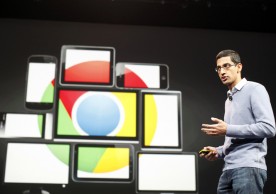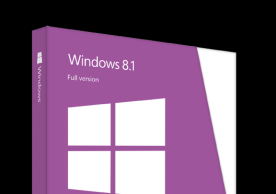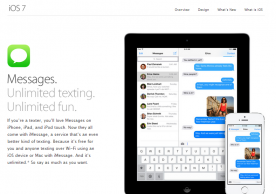Android Jelly Bean 4.1.2 For Galaxy S3 Mini – How To Install DXALL5 Firmware Update
Prarthito Maity email: p.maity@mobilenapps.com
The Android Community is hard at work to bring the latest available Android OS update for its users and fans, and now it seems that the community has taken note of the popular Samsung S3 Mini I8190N and brought out the latest Android Jelly Bean 4.1.2 for the device, accordingly.
Although this latest update for the S3 Mini has been made available via Kies, users also have the option to update their devices by simply pulling the OTA update for the new refresh. However, some users have complained that either of the above mentioned steps won't work sometimes, and this requires users to install the firmware manually.
This article, alongside steps, is meant for users who are still having problems updating their devices, and will guide users on how to install I8190NDXALL5 official firmware update in Galaxy S3 Mini, model number I8190N.
To begin the process, users will need ODIN that will help in flashing the stock 4.1.2 firmware in Galaxy S3 Mini I8190N. However, there is a chance of losing all existing installed apps and personal settings, and it is advised to backup data before going ahead with the process.
To perform the steps, the device needs to have at least 80 percent battery left in it, and that the USB driver for Galaxy S3 Mini is already installed in the PC. It is also important to make sure that the USB debugging has been enabled with a backup of the EFS Folder.
Here's a reminder for a few more important things:
- Users will lose installed custom ROM such as CM10, Paranoid Android or AOKP after flashing official firmware. Custom ROM will be replaced by official stock ROM.
- Users will also lose custom recovery such as ClockworkMod Recovery or TWRP Recovery (provided users have any). Custom recovery will now be replaced by stock recovery.
- The device no longer belongs to rooted device once this firmware is installed.
- This firmware has been released by Samsung and flashing it won't increase binary counter.
The following steps are to be tried at the user's own risk and Mobilenapps shall not be held responsible for any related damages that may or may not occur while the steps are being implemented. Users are advised to follow them at their own risk. Also it is important to remember that this tutorial is only for Galaxy S3 Mini, model number I8190N, and users are asked not to follow the same for any other device.
Here are the steps to update Galaxy S3 Mini I8190N to Jelly Bean DXALL5 Android 4.1.2 Official Firmware:
Step 1: Extract Firmware zip file that users will need to download. Here users will get a .tar file and some other files. (All related download files can be found below)
Step 2: Now extract Odin zip file and users will get Odin3 v3.07.exe along with few other files.
Step 3: Power off the smartphone and wait 5-6 seconds for vibration to confirm complete shutdown.
Step 4: Now put the Galaxy S3 Mini I8190N in Download Mode by pressing and holding Volume Down, Home and Power button until the Samsung Galaxy logo appears on the phone's screen. Users will need to wait a few seconds and the phone will be in download mode.
Step 5: Now run Odin3 v3.07.exe (refer Step 2) as an Administrator as Admin privilege is required to complete the process efficiently.
Step 6: Connect the Galaxy S3 Mini I8190N with PC using USB cable. Now a message will arrive under Odin's message box in the bottom left saying "Added!!". However, if the user doesn't get the same then it is advised to try another USB port (the best option is the USB port located in back of the desktop PC). If that too fails to work then users will need to reinstall the driver. If the "Added!!" message is successfully seen in Odin, then the user is ready to go to the next step. Users should also see COM port with a number in Yellow if the device is successfully added.
Step 7: Now select the files from I8190NDXALL5 folder [refer Step 1] in Odin at respective buttons:
A: Click the PDA Button, and select the .tar file here with *code* appearing in its name
B: Click the Phone Button, and select file with *modem* in its name (leave if there is no such file)
C: Click the CSC Button, and select file with *csc* in its name (leave if there is no such file)
D: Click the PIT Button, and select the .pit file. Users may only go for it if they got it while extracting in step 1 above, otherwise ignore it.
Step 8: In Odin window, see that Auto Reboot and F. Reset Time checkboxes are selected. Also, make sure that Re-Partition checkbox is selected, and this is only if the user opted to use a .pit file (see Step 7.D).
Step 9: Double check everything that was mentioned in Step 7 and 8 above, and then hit the START button to begin the flashing process.
Step 10: Once flashing is completed, the phone will reboot automatically and there will be a PASS message with green background in the left-most box at the very top of the Odin. Users can then unplug the USB cable to disconnect the device from the computer.
Download Links:
Android 4.1.2 I8190NDXALL5 for Galaxy S3 Mini I8190N
If any user is still having problems or is stuck at booting animation after Step 10, per an Android Jinn report, they will need to "go to recovery mode (press and hold the Volume Up, Home and Power buttons together) and perform Wipe data/Factory Reset task before selecting reboot system now function. In recovery mode use Volume keys to navigate between options and Power key to select the option."
© Copyright 2020 Mobile & Apps, All rights reserved. Do not reproduce without permission.more stories from OS / Software
-
HTC reportedly considering Android/Windows Phone dual-booting smartphone as Microsoft pushes for deeper Windows mobile integration
Microsoft has reportedly started talks with HTC to add its Windows OS to the phone maker's Android smartphones and HTC is apparently considering to make a Windows Phone/Android dual-booting smartphone.
ernest hamilton -
iOS 7 Chrome Incognito mode leaks private searches due to bug
A bug in Chrome for iOS 7 has caused Google's mobile browser to leak private searches made in 'Incognito' mode.
ernest hamilton -
Sprint HTC One Android 4.3 Jelly Bean already rolling out, AT&T, T-Mobile & Verizon to follow
HTC has announced that Sprint has already started to roll out the Android 4.3 update to the HTC One, AT&T and T-Mobile will follow in mid-October, while Verizon will release it by the end of the month.
ernest hamilton -
Microsoft Windows 8.1 now available for pre-order
The new Windows 8.1 has gone up for pre-order on the Microsoft Store, ahead of the official launch on Oct. 18.
ernest hamilton -
Apple acknowledges iOS 7 iMessage issue, promises fix via upcoming software update
Apple has acknowledged the iOS 7 iMessage issue and promised to provide a fix in an upcoming software update.
ernest hamilton -
Galaxy S4, Galaxy S3, Galaxy Note 2 Android 4.3 update rollout confirmed by Samsung Canada and French SFR
Samsung Canada and French carrier SFR have confirmed the Android 4.3 Jelly Bean rollout schedule for the Samsung Galaxy S4, Galaxy S3 and Galaxy Note 2.
ernest hamilton -
Unlocked HTC One gets Android 4.3 Jelly Bean, U.S. and Canadian versions’ update slightly delayed
The unlocked, international HTC One is getting Android 4.3 Jelly Bean now, but the U.S. and Canadian versions will 'slightly miss' the end-September timeframe.
ernest hamilton -
Samsung Galaxy S4, Galaxy S3, Galaxy Note 2 to get Android 4.3 Jelly Bean by year-end
The Samsung Galaxy S4, Galaxy S3 and Galaxy Note 2 are reportedly slated to get Android 4.3 Jelly Bean in the fourth quarter, by year-end.
ernest hamilton