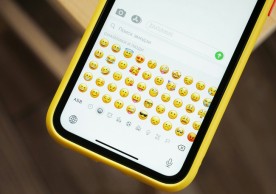Samsung Galaxy S3 Gets Android 4.2.2 Jelly Bean Update Via AOKP Build 6 Custom ROM [How To Install]
Shailesh Shrivastava
Users of Samsung Galaxy S3 are not sure whether they will get the Android 4.2.2 Jelly Bean update before the release of Android 5.0 Key Lime Pie or not. However, the S3 owners can still enjoy the Android 4.2.2 Jelly Bean performance on their smartphones, but unofficially.
The latest AOKP build 6 custom ROM brings the Android 4.2.2 Jelly Bean update to Samsung Galaxy S3 I9300 devices and is now available for download. The AOKP firmwares are completely stock and allow you to customize your way.
Here are the details of AOKP Build 6 Android 4.2.2 Jelly Bean ROM:
* Fully revamped NavBar and Lockscreen UI in ROMControl
* Themeable lockscreen
* Scrollable toggles are back
* WebGL on the Nexus 10
* Option to daydream on wireless charger
* Volume adjust sound preference
* Open source Superuser thanks to Koush
* StatusBar hide toggle
* Sleep toggle
Before you go ahead with the installation process, keep one thing in mind: there are always chances of the device experiencing bricking issues. That only happens if the rooting is not done properly and the instructions are not followed step-by-step.
Follow these steps to prepare your device for the big task:
1: The process is meant only for Galaxy S3 GT-I9300. Therefore, the users are advised to check their devices' model number in: Settings > About phone.
2: Make sure the device has at least 80 percent of battery backup.
3: Download and install USB drivers for your Galaxy S3 and enable the USB debugging mode.
4: Back-up all your important data.
5: Download and install ClockWorkMode Recovery.
6: Download AOKP Build 6 Android 4.2.2 ROM
7: Download Google Apps Package (gapps-jb-20121212-signed.zip)
8: All the custom ROMs, firmware, official firmware updates, tools and anything mentioned in this tutorial belong to their respective developers. Mobile&Apps will not be held responsible for anything that goes wrong.
Now you are all set to start the smooth task; just follow the instructions given below step-by-step:
1: Connect your Galaxy S3 to your computer via micro USB cable.
2: Copy and paste the downloaded AOKP Build 6 Android 4.2.2 ROM to your phone.
3: Switch the device off and detach the USB cable.
4: Press and hold the Power + Volume Up + Home Button to enter ClockWorkMode Recovery.
5: In Recovery menu, you are always recommended to perform a full Wipe Data/Factory Reset to avoid crashing and ROM compatibility issues. It is an optional step if you upgrade from your previous ROM version. For CWM recovery, use Volume key to navigate in Recovery Mode. For TWRP, use touchscreen to navigate in Recovery Mode.
6: Do Wipe Cache Partition - Select from the menu and select Yes to confirm.
7: Go to advanced and do Wipe Dalvik Cache - Select from the menu and select Yes to confirm.
8: From the main menu in Recovery, select the install zip from SDcard, then select choose zip from internal SDcard, browse to folder location and select the AOKP Android 4.2.2 Jelly Bean file and click Yes to install.
9: Back to main menu in Recovery, select the install zip from SDcard, then select choose zip from internal SDcard, browse to folder location and select the gapps-jb-20121212-signed.zip file and click Yes to install.
10: After the installation completes, go back to recovery's main menu.
1. Select reboot system now to reboot the phone.
2. For first boot up, it normally takes a longer time. Please wait patiently.
[Source: Team Android]
most read
related stories
more stories from Mobile
-
Samsung Initiates Rollout of AI-Enhanced One UI 6.1 to Galaxy Z Fold 4 Devices
Experience AI-enhanced One UI 6.1 on your Galaxy Z Fold 4. Upgrade now for smarter interactions and enhanced user experience!
ernest hamilton -
Bumble Shifts Dynamics: Women No Longer Required to Make First Move, Introduces Automated Conversation Starters
Bumble's dynamic shift: Women no longer need to make the first move. Explore automated conversation starters and new dynamics!
ernest hamilton -
Latest Leak Unveils Sony Xperia 1 VI Specs: Cameras, Chipset, and Battery Revealed
Discover the latest leaked specs for the Sony Xperia 1 VI, including cameras, chipset, and battery details. Stay updated!
ernest hamilton -
Rabbit R1 Unmasked as Simply an Android App, Rabbit Denies
The Rabbit R1 appears to be just an Android app, despite earlier speculations. Read more about Rabbit's denial.
ernest hamilton -
Google Amps Up Call Experience with Audio Emoji, Including Fart Button
Google introduces a playful twist to calls with audio emojis, including a fart button. Discover the fun!
ernest hamilton -
Insider Leak Reveals Apple's Safari AI Upgrade, Propelling Browser Performance
Discover how Apple's Safari AI upgrade is revolutionizing browsing. Click to stay ahead with the latest tech insights!
ernest hamilton -
Apple Rushes to Resolve Bug Causing iPhone Alarms Silence, Sound Fix Underway
Stay updated on Apple's efforts to fix iPhone alarm silence bug. Read more for the latest on this critical issue!
ernest hamilton -
iOS 17.5 Introduces 'Repair State' Feature to Keep ‘Find My’ On During iPhone Servicing
iOS 17.5 introduces the 'Repair State' feature, ensuring 'Find My' remains active during iPhone servicing. Stay updated on this essential update.
ernest hamilton