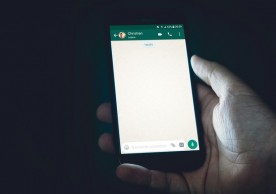A new Instagram update adds one of Facebook's most popular features — photo tagging — to its Android and iOS apps, allowing users to tag others in their photos.
Users cannot tag people in photos, as well as browse feeds of photos they and others star in. Until this update, the only way to find out whether someone uploaded a photo of you was to comb through your activity feed in case someone mentioned your username in a photo caption. Similarly, if someone uploaded a photo of you, Instagram had no easy way to share that photo with your own friends and followers. Many resorted to sharing screenshots of a friend's photo, but that was not the most desirable solution. The new photo-tagging feature aims to eliminate such drawbacks and make things easier.
On the other hand, what if someone doesn't want to be tagged in friends' photos? It's a well-known fact that the photos one chooses to upload can be hugely different from the photos another chooses to tag them in, and there are some hilarious examples of this case out there. In this case, users need to know how to hide or remove photos from their profile.
When someone tags you in a photo, Instagram will send you a notification and place the picture in question in the "Photos of You" tab on your profile page, just like Facebook does. Tapping the photo will pop up your Instagram handle, which you can tap to reach a pop-up settings window. From there, simply select "Hide from MY Profile" and you're good to go. That photo will no longer be visible on your profile.
If simply hiding that picture is not enough and you must eliminate all evidence of said event, tap the "More Options" button and select "Remove Me from Photo." While this will not actually remove you entirely from that photo, it will remove the tag. If the photo is too embarrassing and the person who uploaded it refuses to take it down, you can always flag it as inappropriate.
To avoid such measures, however, one can take steps from the start to prevent this from happening. Instead of going through each photo to hide or remove a tag, setting things up from the start might make things a whole lot easier. Just make sure your approval is required before something appears on your profile. To do so, go to the "Photos of You" tab and select the settings icon on the top right corner, then choose the "Add Manually" option. This will automatically hide any Instagram photo you are tagged in until you decide to approve it.
most read
related stories
more stories from What's App
-
WhatsApp Beta Update Allows Direct Access to Meta AI via Search Bar
WhatsApp beta update unlocks direct access to Meta AI via search bar. Explore the latest features and streamline your messaging experience. Update now for enhanced functionality!
ernest hamilton -
WhatsApp Extends Video Status Length: Share More with 60 Seconds!
WhatsApp extends video status length to 60 seconds. Share more of your life's moments with friends and family. Update now for the latest feature!
ernest hamilton -
WhatsApp May Soon Extend Voice Message Transcription to Android Users
Big news for WhatsApp users! Voice message transcription may soon extend to Android. Stay tuned for enhanced messaging features.
ernest hamilton -
WhatsApp Introduces Profile Picture Privacy Feature, Blocking Screenshots
Privacy boost! WhatsApp introduces profile picture privacy feature, blocking screenshots. Safeguard your privacy with this latest update. Update now!
ernest hamilton -
WhatsApp Set for Game-Changing Update to Send Messages from Other Apps Directly
WhatsApp gears up for a game-changing update allowing users to send messages from other apps directly. Stay tuned for a revolutionary messaging experience.
ernest hamilton -
WhatsApp Channels Introduces 4 Exciting New Features for Better Interaction of Brands and Celebrities
Engage like never before! WhatsApp Channels unveils 4 exciting features for enhanced brand and celebrity interaction. Explore the future of messaging now!
ernest hamilton -
WhatsApp Boosts Experience: Share Original-Quality Photos, Videos
WhatsApp elevates your experience! Now share photos and videos in original quality. Enjoy enhanced sharing today!
ernest hamilton -
Google to Delete Dormant Accounts: How to Preserve Your Google Account
Google plans to delete dormant accounts. Learn how to preserve your Google account and safeguard your data.
ernest hamilton