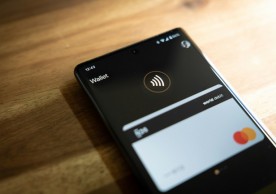Android Jelly Bean 4.2.2 Update For Galaxy Note 2 GT-N7100 With Slim Bean Custom ROM [Tutorial]
Shailesh Shrivastava
If you own a Samsung Galaxy Note 2 and still waiting for Android 4.2.2 Jelly Bean update, here is an option for you but an unofficial one.
The final version of Slim Bean Custom ROM based on Android 4.2.2 Jelly Bean is now ready for Samsung Galaxy Note 2 (GT-N7100) devices.
According to TeamAndroid, the Slim Bean Android 4.2.2 Jelly Bean custom ROM comes with the follow features.
* Device Options - Galaxy Note II Settings
* Interface - Majority of customization options are here
* OTA - Update Me
* Performance - CPU, voltage, tweaks etc
* Profiles - Set up various profiles for different occasions/environments such as work, home, evening etc
* Quiet hours
* Themes - Theme engine
* About Slim
Before you go ahead with the installation process keep one thing in mind that there are always chances of the device experiencing bricking issues. That only happens if the rooting is not done properly and the instructions are not followed step-by-step.
Follow these steps to prepare your device for the big task:
1: The process is meant only for Galaxy Note 2 GT-N7100. Therefore, the users are advised to check their devices' model number in: Settings > About phone.
2: Make sure the device has at least 80 percent of battery backup.
3: Download and install USB drivers for your Galaxy Note 2 and enable the USB debugging mode.
4: Back-up all your important data.
5: Download and install ClockWorkMode Recovery.
6: Download Android 4.2.2 Slim Bean custom ROM
7: Download Google Apps Package (gapps-jb-20121212-signed.zip)
8: All the custom ROMs, firmware, official firmware updates, tools and anything mentioned in this tutorial belong to their respective developers. Mobile&Apps will not be held responsible for anything that goes wrong.
Now you are all set to start the smooth task, just follow the instruction given below step-by-step:
1: Connect your Galaxy Note 2 to your computer via micro USB cable.
2: Copy and paste the downloaded the Slim Bean file to your phone.
3: Switch the device off and detach the USB cable.
4: Press and hold the Power + Volume Up + Home Button to enter ClockWorkMode Recovery.
5: In Recovery menu, you are always recommended to perform a full Wipe Data/Factory Reset to avoid crashing and ROM compatibility issue. It is an optional step if you upgrade from your previous ROM version. For CWM recovery, use Volume key to navigate in Recovery Mode. For TWRP, use touchscreen to navigate in Recovery Mode
6: Do Wipe Cache Partition - Select from the menu and select Yes to confirm.
7: Go to advanced and do Wipe Dalvik Cache - Select from the menu and select Yes to confirm.
8: From the main menu in Recovery, select the install zip from SDcard, then select choose zip from internal SDcard, browse to folder location and select the Slim Bean file and click Yes to install.
9: Back to main menu in Recovery, select the install zip from SDcard, then select choose zip from internal SDcard, browse to folder location and select the gapps-jb-20121212-signed.zip file and click Yes to install.
10: After the installation completes, go back to recovery's main menu.
1. Select reboot system now to reboot the phone.
2. For first boot up, it normally takes longer time. Please wait patiently.
[Source: Team Android]
© Copyright 2020 Mobile & Apps, All rights reserved. Do not reproduce without permission.most read
related stories
more stories from Mobile
-
Delta: The iOS Game Boy Emulator Thats Here to Stay (Probably)
Explore the world of classic gaming with Delta, the iOS Game Boy emulator that's here to stay, but still probable. Dive into nostalgia now!
ernest hamilton -
Samsung's April 2024 Security Patch Now Available for Select Galaxy Devices
Stay secure with Samsung's April 2024 Security Patch, now available for select Galaxy devices. Update yours today!
ernest hamilton -
iOS 17.5 Beta 2: Exciting New Features Coming Soon to Your iPhone
Get a sneak peek at iOS 17.5 Beta 2! Explore the exciting new features coming soon to your iPhone.
ernest hamilton -
Google's Next Foldable, Rumored to be the 'Pixel 9 Pro Fold', Expected to Boast Flagship Specs
Explore rumors surrounding Google's anticipated 'Pixel 9 Pro Fold', speculated to feature flagship specifications in the next foldable release
ernest hamilton -
New NES Emulator Briefly Appears on Apple App Store: What Happened?
Discover the brief appearance of a new NES emulator on the Apple App Store and unravel the mystery behind its sudden disappearance.
ernest hamilton -
Boring Phone: HMD and Heineken's Nostalgic Branding Initiative
Explore the collaborative branding initiative between HMD and Heineken, aiming to infuse nostalgia into the Boring Phone concept.
ernest hamilton -
Google Wallet Introduces 'Verification Settings' on Android: What You Need to Know
Unlock the details of Google Wallet's new 'Verification Settings' feature on Android. Stay informed for seamless transactions!
ernest hamilton -
Apple's iOS 18 AI: On-Device for Privacy, Not Server-Side
Discover the latest on iOS 18 AI: On-Device for privacy, not server-side. Dive into the future of Apple's AI advancements now!
ernest hamilton